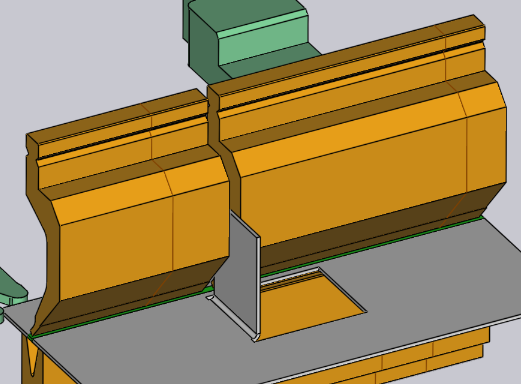Adding a Gap into the Tool
It is sometimes useful to add a narrow gap in a tool mount, usually to allow a flange to pass through without a collision. To do this, click on the Add Gap button (which appears if the tool mount is long enough). A small section opens up in the panel, with a set of inter-linked inputs to set the Left-margin, Right-margin and actual gap. Since the sum of these three must add up to the tool mount length, editing two of these will set the third one automatically. The image below shows this operation in progress. We have a flange that collides with the punch, and we are adjusting the Left/Right margins until the proposed gap is aligned with where the flange intersects the punch (you can see the proposed gap being displayed as two orange lines traced on the bend-mount).
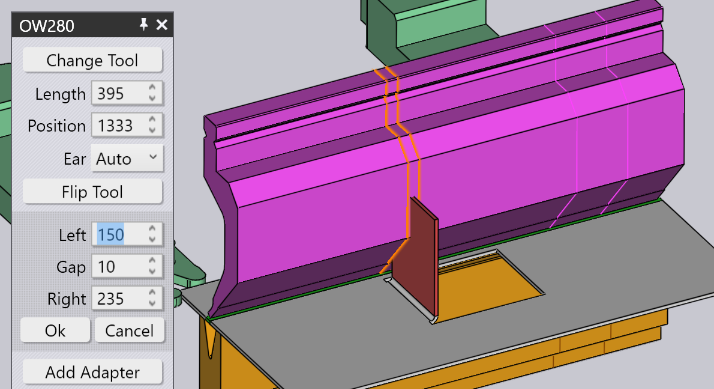
When you click on the Ok button in this sub-panel, the gap is created and you can see that the collision error is now resolved.